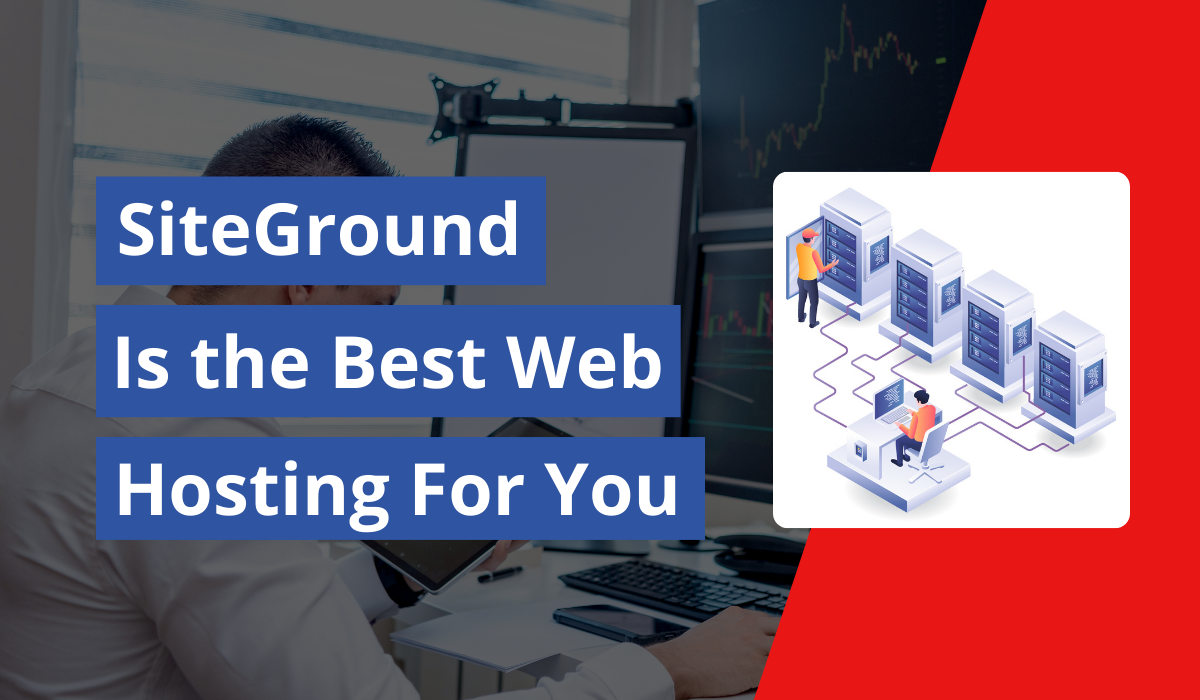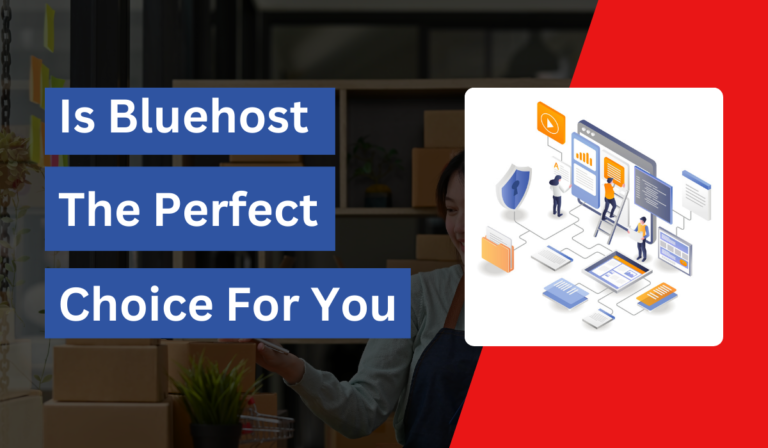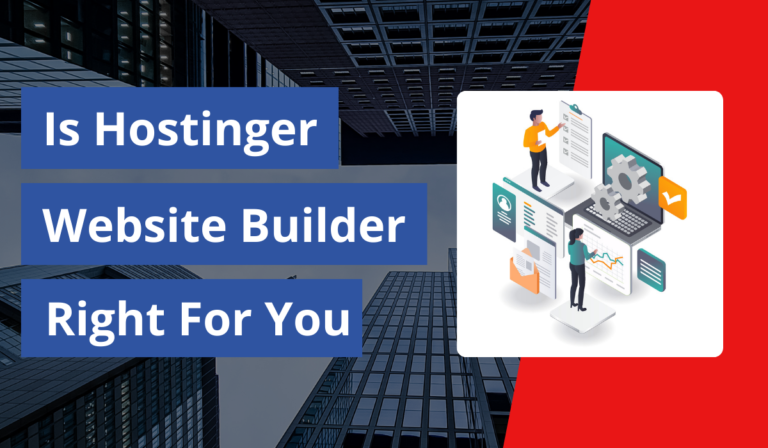In this blog post, we’ll explore why SiteGround continues to be one of the top hosting providers in 2024. Whether you’re building a new website or looking to switch to a more reliable host, SiteGround offers fast speeds, robust security, and excellent customer support. But does it live up to its reputation? This blog post will dive into SiteGround’s performance, pricing, features, and more, giving you a complete picture of whether it’s the right hosting solution for your website. Read on to discover if SiteGround is the right fit for your online needs.
According to past studies, slow-loading websites can result in a significant loss of visitors and revenue, and unreliable hosting can lead to costly downtimes. SiteGround has consistently ranked among the top web hosts for performance and uptime, making it a favorite for website owners for years. However, with new technological advancements, such as SSD storage, advanced caching, and enhanced security protocols, modern studies indicate that SiteGround continues to push the envelope on website performance and protection.
Table of Contents
In this in-depth review, I’ll walk you through my personal experience with SiteGround and share step-by-step insights into how this hosting provider can meet your needs. From key features and ease of use to security and customer support, you’ll get a comprehensive breakdown of why SiteGround is more than just a hosting solution—it’s a partner in your online success.
What is SiteGround? An Overview
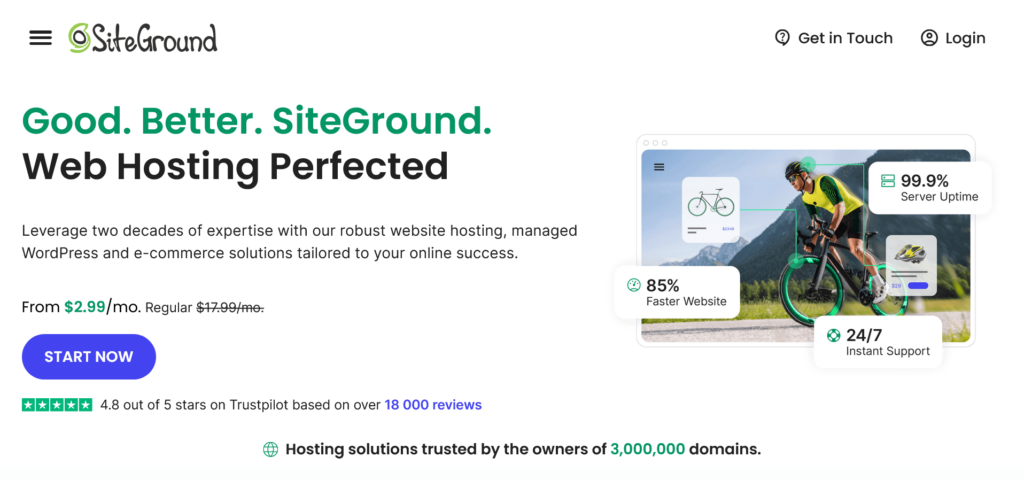
Before jumping into the nitty-gritty details, let’s quickly look at what SiteGround offers. SiteGround is a web hosting provider that’s been around since 2004, building a reputation for its robust performance, outstanding customer service, and a strong emphasis on security. It offers a variety of hosting types, including shared hosting, cloud hosting, and WordPress hosting.
SiteGround’s impressive uptime (99.99%), fast load times, and excellent customer support set it apart from competitors. But how does it work for real-world websites? I’ve used SiteGround for several of my own projects and found its features to consistently exceed expectations. Whether you’re running a personal blog, a small business, or an eCommerce site, SiteGround has the tools and resources to keep your site running smoothly.
Key Features: What Makes SiteGround Stand Out?
SiteGround’s features are designed to make your website fast, secure, and easy to manage. Below are the standout features that truly make a difference:
- Super Fast Loading Times: SiteGround’s servers are optimized for speed. With technologies like SSD storage, NGINX server configuration, and the latest PHP versions, you’ll see significant improvements in website performance.
- Security First: One of the main reasons I trust SiteGround is their proactive approach to security. Daily backups, malware scanning, and their custom WAF (Web Application Firewall) keep your site secure 24/7.
- Managed WordPress Hosting: If you’re a WordPress user, SiteGround offers managed WordPress hosting with one-click installations, automatic updates, and enhanced security features.
- Global Data Centers: With multiple data centers around the world, SiteGround ensures that your website is served from the nearest location to your visitors, reducing latency and improving loading times.
Pricing Plans: Is SiteGround Affordable?
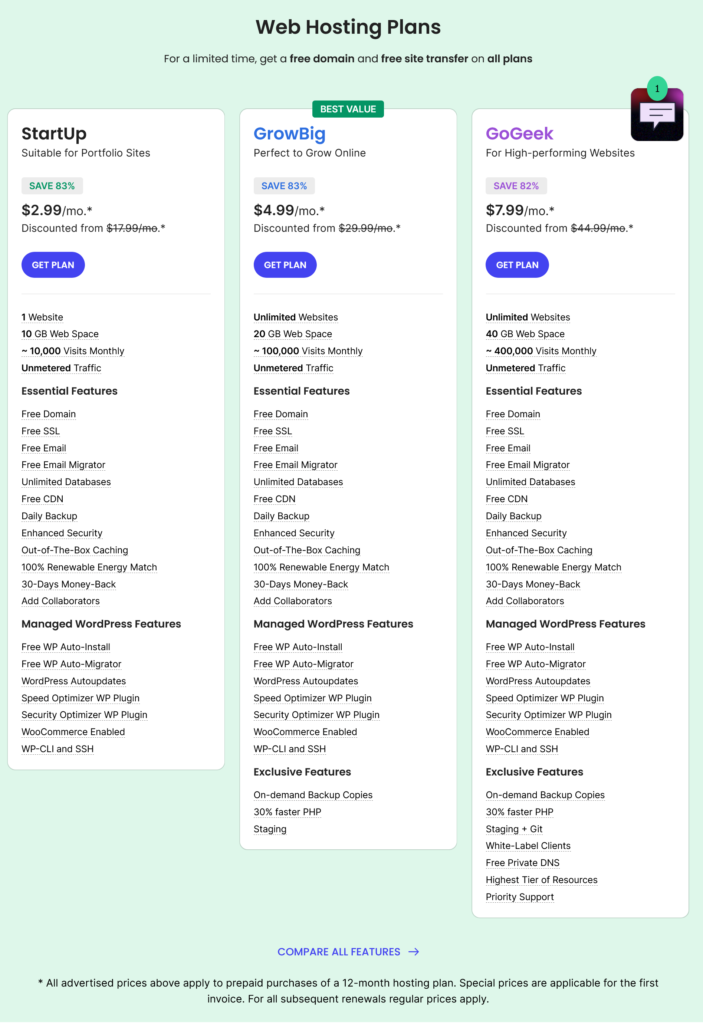
SiteGround’s pricing is competitive for the features it offers, but it’s not the cheapest option out there. However, you often get what you pay for, and with SiteGround, that means reliable performance, top-notch security, and exceptional support.
StartUp: $2.99/month (for 1 website, 10 GB storage, ~10,000 monthly visits).
GrowBig: $4.69/month (for unlimited websites, 20 GB storage, ~100,000 monthly visits, plus on-demand backups and staging).
GoGeek: $7.99/month (for unlimited websites, 40 GB storage, ~400,000 monthly visits, with advanced features like white-label tools and Git integration).
I’ve found the GrowBig plan to be the best value for small to medium-sized websites. It offers enhanced performance with extra resources and the ability to host multiple websites.
Objection Handling: But What About the Price?
You might be thinking, “Why should I invest in SiteGround when there are cheaper options out there?” Trust me, I’ve been there too. After experimenting with low-cost alternatives, I learned the hard way that cutting corners with hosting can lead to slow loading speeds, frequent downtimes, and subpar customer service. SiteGround may not be the cheapest hosting service, but its performance, security features, and support are worth every penny—especially for small businesses or those looking to grow.
Step-by-Step Guide How to Create a Website with SiteGround
Creating a website might seem daunting at first, but with SiteGround, it’s surprisingly straightforward—even if you’re not tech-savvy. If you’ve ever thought, “I don’t have the skills or time to set up my own site,” this guide is for you. In just a few simple steps, you’ll have a professional-looking website up and running.
Step 1: Choose the Right Hosting Plan
Your journey begins by selecting the perfect SiteGround hosting plan for your website. SiteGround offers three primary plans:
- StartUp: Ideal for small websites or beginners. It supports one website and offers basic resources for $2.99/month.
- GrowBig: Best for growing websites or multiple sites. It adds advanced caching and backup features at $4.99/month.
- GoGeek: Tailored for high-traffic sites or developers, this plan offers premium resources and priority support for $7.99/month.
Here’s how to choose the right plan:
- If you’re building your first site, the StartUp plan should work perfectly.
- For users planning to manage more than one site, or anticipating growth, GrowBig is an excellent choice.
Once you’ve selected your plan, click “Get Plan” to proceed.
Step 2: Register or Connect Your Domain
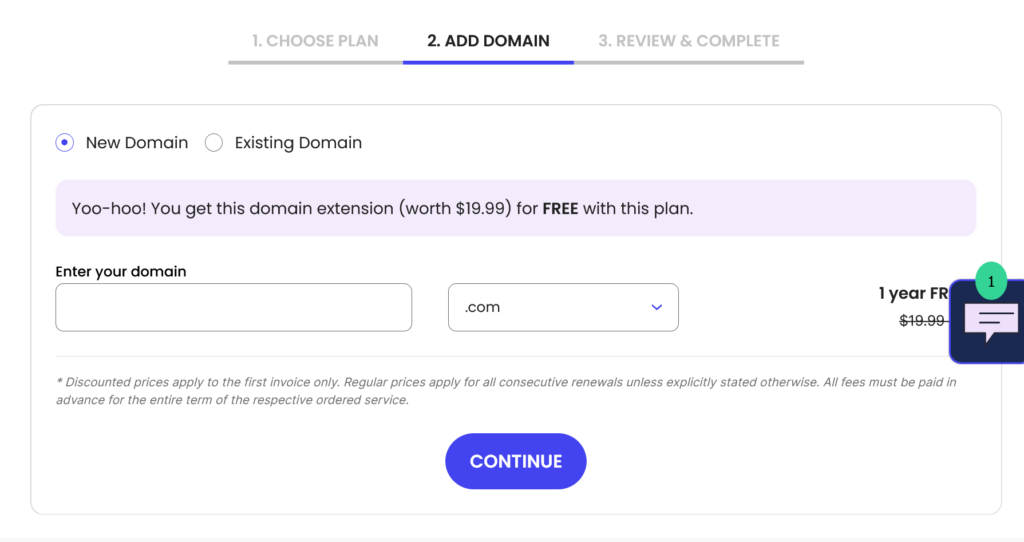
After choosing your hosting plan, SiteGround will prompt you to choose a domain name. You have two options:
- Register a new domain: If you don’t have a domain yet, SiteGround allows you to register one. Search for an available name and add it to your purchase.
- Use an existing domain: If you already own a domain, you can connect it to your SiteGround account. You’ll just need to change your domain’s DNS settings to point to SiteGround’s servers.
A good domain name is essential for branding. Keep it short, memorable, and reflective of your website’s purpose. Once you’ve settled on your domain, click “Proceed”.
Step 3: Complete Your Purchase
Now that you’ve chosen your hosting plan and domain, it’s time to finalize your purchase. SiteGround will display a summary of your selections. Double-check that everything is correct and fill in your billing information.
Pay special attention to the following details:
- Data Center: SiteGround allows you to choose the data center location (e.g., USA, Europe, Asia) that best serves your audience. A closer data center improves load speeds for local users.
- Additional Services: SiteGround offers optional services like SG Site Scanner, which monitors your site for malware. You can decide whether to include these, though they’re not essential to start.
Once all information is entered, click “Pay Now” to complete your purchase.
Step 4: Set Up Your Website Using SiteGround’s Site Tools
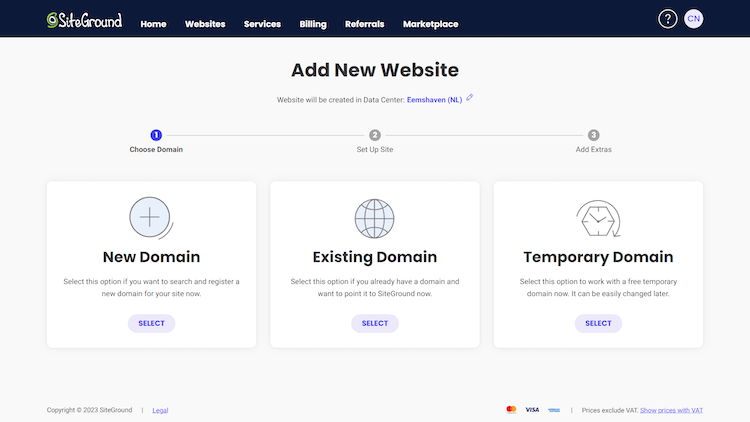
With your hosting plan and domain in place, it’s time to set up your website. SiteGround provides a user-friendly dashboard called Site Tools, which simplifies this process. Here’s how to proceed:
- Log in to Your SiteGround Account: After your purchase, you’ll be redirected to the customer area. Click on “Websites” and select “New Website”.
- Install WordPress: For most users, WordPress is the best platform to build a website. SiteGround offers a one-click WordPress installer:
- Click “Start New Website”.
- Select WordPress as your CMS (Content Management System).
- Create your WordPress admin login credentials (username and password).
- Click “Finish” and wait for the installation to complete.
Alternatively, you can choose other CMS platforms like Joomla or Magento based on your needs.
Step 5: Customize Your Website
Once WordPress is installed, you’re ready to customize your website’s design and functionality. Here’s how to start:
- Choose a Theme: The first step in customization is selecting a theme. Themes control the layout and style of your website. You can:
- Browse free themes directly within WordPress by going to Appearance > Themes.
- Install a premium theme from marketplaces like ThemeForest if you want advanced design options.
- Install Essential Plugins: Plugins extend your website’s functionality. Some must-have plugins for any website include:
- Yoast SEO: Helps you optimize your site for search engines.
- WPForms: Allows you to add contact forms and other interactive elements.
- Smush: Optimizes your images for faster loading.
- Set Up Pages: Every website needs essential pages like a Home, About, Contact, and Blog page. In WordPress, creating pages is simple:
- Go to Pages > Add New, enter your content, and publish your page.
- Use Elementor (a popular page builder plugin) for drag-and-drop page customization if you prefer a visual editing experience.
- Customize Menus: Organize your site’s navigation by setting up menus:
- Go to Appearance > Menus.
- Add your pages to the menu and arrange them in the desired order.
Step 6: Secure Your Website
Security is crucial, especially for sites handling sensitive information. SiteGround includes several security features to protect your website:
- Free SSL Certificate: Secure your website and protect visitors’ data with an SSL certificate. SiteGround offers a free SSL certificate, which you can easily enable from the Site Tools > Security section.
- Automatic Backups: SiteGround automatically backs up your website daily. You can also create on-demand backups with certain plans.
- Web Application Firewall (WAF): This built-in firewall helps prevent attacks on your website.
Make sure these features are activated to keep your site secure from the start.
Step 7: Optimize Your Website for Performance
Fast load times are essential for both user experience and SEO. SiteGround provides several tools to optimize your website’s performance:
- Enable Caching: SiteGround includes its SuperCacher tool, which improves your website’s speed by caching content. You can enable this under Site Tools > Speed > Caching.
- Optimize Images: Compressing images can greatly reduce load times. Use the Smush plugin or other image compression tools to optimize your images without losing quality.
- Use a Content Delivery Network (CDN): SiteGround offers free integration with Cloudflare CDN, which speeds up content delivery to users across the globe.
Step 8: Launch Your Website
After customizing and securing your website, you’re ready to go live! Before launching, review your site to ensure everything looks and functions as expected. Check your pages, navigation, and any interactive features.
Once satisfied, simply hit publish, and your site will be live for the world to see.
Step 9: Maintain Your Website
Your work doesn’t stop after launching. Ongoing maintenance ensures your website stays secure, fast, and updated:
- Update Plugins and Themes: Regularly check for updates in the WordPress dashboard to ensure your plugins and themes remain compatible and secure.
- Monitor Website Performance: Use tools like Google Analytics and Google Search Console to track your site’s traffic, SEO performance, and user behavior.
- Backup Regularly: While SiteGround offers automatic backups, it’s wise to create manual backups before making major changes to your site.
Ease of Use: Setting Up with SiteGround

When it comes to setting up a website, some hosting services make the process overly complicated. That’s not the case with SiteGround. The onboarding process is smooth, even for beginners. They offer an intuitive dashboard and control panel that make navigating and managing your website a breeze.
Site Tools: SiteGround’s custom-built control panel, Site Tools, is a user-friendly interface that makes managing domains, databases, and files simpler than cPanel (though you can still use cPanel if you prefer). I found Site Tools to be much more intuitive and faster to use, allowing even a non-techie to get up and running with ease.
Free Site Migration: Moving an existing site can be daunting, but SiteGround’s free migration tool made it easy for me to transfer my WordPress site without any hassle. If you’re not comfortable handling migrations on your own, SiteGround also offers professional migration services for a small fee.
Performance: Speed and Uptime
Performance is a critical factor in choosing a web host. Nobody wants a slow website, especially when it could hurt your SEO rankings and user experience. During my time with SiteGround, I’ve been impressed by their uptime and speed.
Loading Speeds: SiteGround uses cutting-edge technologies like SuperCacher, a built-in caching mechanism that accelerates the loading of your website. This, coupled with their global CDN (Content Delivery Network) service, ensures your site loads quickly regardless of where your visitors are coming from.
Uptime Guarantee: SiteGround offers a 99.99% uptime guarantee, which has been consistent during my usage. I’ve experienced minimal to no downtime, even during high-traffic periods.
Security: Keeping Your Site Safe
Security should never be an afterthought, and SiteGround takes it seriously. In fact, this is one of the key reasons I switched to SiteGround after a previous hosting provider let my site get hacked.
Daily Backups: SiteGround offers automatic daily backups, which has saved me more than once. If something goes wrong, you can restore your site with just a few clicks.
Free SSL Certificates: Every SiteGround plan comes with a free Let’s Encrypt SSL certificate, providing that all-important “secure” lock in the URL bar, which not only boosts trust but also improves SEO rankings.
Advanced Security Features: SiteGround employs AI-based anti-bot systems to block brute force attacks, malware scanning, and a unique WAF to protect your website from vulnerabilities.
Customer Support: Is It Really That Good?
Customer support can often be a deciding factor when choosing a web host. When things go wrong, you need a team that’s knowledgeable, quick to respond, and available 24/7. SiteGround excels in this area.
Live Chat & Phone Support: In my experience, SiteGround’s support team is one of the best in the industry. Their live chat is available around the clock, and I’ve never had to wait more than a couple of minutes for help. The support agents are knowledgeable and usually resolve issues on the spot.
Knowledge Base: If you prefer to troubleshoot on your own, SiteGround offers an extensive knowledge base filled with tutorials, articles, and FAQs.
Conclusion: Is SiteGround Right for You?
After testing SiteGround for several months and running multiple websites on it, I can confidently say it’s one of the best hosting providers out there. The combination of speed, security, and top-tier customer support makes it a solid choice for anyone serious about their online presence. Whether you’re a beginner looking for an easy setup or a seasoned pro needing reliable performance, SiteGround delivers.
If you’re tired of dealing with slow speeds, constant downtimes, and poor customer service, it’s time to make the switch.
Ready to take your website to the next level? Sign up for SiteGround today and experience the difference for yourself. Click here to get started with their best offer, and enjoy peace of mind with a hosting provider you can trust!
SiteGround FAQs
Is SiteGround hosting any good?
Yes, SiteGround is widely regarded as a good hosting provider, especially for those looking for reliability, speed, and excellent customer support.
Is SiteGround good for beginners?
Yes, SiteGround is ideal for beginners. It offers an easy-to-use interface, one-click installations for platforms like WordPress, excellent 24/7 customer support, and helpful tutorials. Its automated features, such as daily backups and security updates, simplify the process for newcomers, making it a great choice for those just starting with web hosting.
How much does SiteGround cost?
SiteGround’s pricing starts at $2.99 per month for the StartUp plan, which is ideal for small websites. The GrowBig plan is $4.99 per month and offers additional features like on-demand backups and enhanced performance. For larger websites, the GoGeek plan costs $7.99 per month, providing priority support and advanced features. These are introductory rates, and renewal prices are higher, starting at $14.99 for the StartUp plan. Overall, SiteGround offers competitive pricing for the value it provides.
Can you use Gmail with SiteGround?
Yes, you can use Gmail with SiteGround by configuring it to manage your domain’s email. SiteGround offers an easy way to set up your email with Gmail through its cPanel, using either IMAP/POP3 settings or Google Workspace integration. This allows you to send and receive emails from your custom domain via Gmail’s interface, combining the professional look of your domain with Gmail’s familiar functionality.
Is SiteGround reputable?
Yes, SiteGround is highly reputable. It’s known for excellent performance, top-tier customer support, strong security features, and consistent uptime. Trusted by millions of users, including businesses and developers, SiteGround has a solid reputation in the hosting industry for reliability, transparency, and user-friendly services. It’s frequently recommended by WordPress and other popular platforms, further bolstering its credibility.