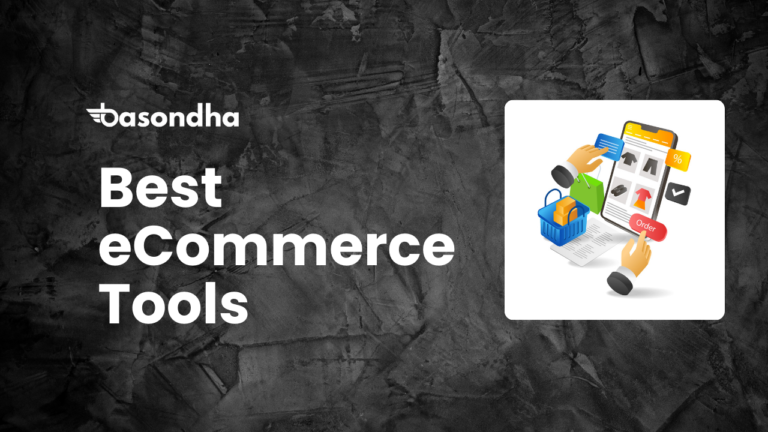If you’re searching for the best SEO plugin to boost your website rankings, Rankmath might just be the ultimate tool you’ve been looking for. With over 2 million active installations and a near-perfect 4.9-star rating on WordPress.org, Rankmath has rapidly become one of the top SEO plugins for WordPress users worldwide.
Think of Rankmath as your personal SEO assistant. It checks your posts and pages for SEO issues, provides content recommendations, helps you manage meta titles and descriptions, builds your sitemap, and even tracks your keyword rankings (with the Pro version).
Whether you’re an SEO beginner or a seasoned pro, Rankmath provides a smart, streamlined way to improve your visibility online without needing a degree in search engine optimization.
Table of Contents
Rankmath Pros and Cons
Like every tool, Rankmath comes with its own strengths and weaknesses. Here’s an honest look at what we love—and what could be better.
Pros
- Generous Free Plan: Many features like keyword tracking, redirection manager, schema markup, and on-page analysis are available in the free version.
- Clean UI: The interface is user-friendly and blends well into WordPress.
- Beginner Friendly: Ideal for those new to SEO, thanks to tooltips and a helpful setup wizard.
- Fast and Lightweight: Rankmath won’t slow down your website, unlike some bloated plugins.
- Modular Architecture: Activate only the features you need. This improves performance and keeps things clean.
- Constant Updates: Frequent updates mean the plugin is evolving with SEO trends.
- Excellent Documentation: Step-by-step tutorials and detailed help center articles.
Cons
- Learning Curve for Advanced Features: Some tools like schema builder or role manager might require a bit of a learning curve for beginners.
- No Live Chat Support on Free Plan: Premium users get faster support response times.
- Some Features Locked Behind Paywall: Unlimited keywords, advanced analytics, and rank tracking require a Pro subscription.
Rankmath Pricing Plans
One of the biggest selling points of Rankmath is its pricing structure. You get a lot of value for your money, especially compared to plugins like Yoast SEO or All in One SEO.
| Plan | Price | Best For | Key Features |
| Free | $0/year | Beginners, small blogs | SEO audit, 5 keywords/post, schema, sitemap |
| Pro | $59/year | Bloggers, freelancers | Unlimited keywords, rank tracking, analytics |
| Business | $199/year | Agencies, multiple sites | 200+ sites, advanced schema, white-labeling |
| Agency | $499/year | Large agencies | 750+ sites, premium support, client management |
Rank Math Free vs. Pro
One of the most compelling aspects of Rank Math is the sheer power packed into its free version. Unlike many other “freemium” plugins where the free offering feels significantly limited, Rank Math provides an extensive suite of tools without requiring an immediate upgrade.
Many features that are premium add-ons in competing plugins, such as optimizing for multiple focus keywords (up to five), advanced schema markup generation for numerous types, a redirection manager, a 404 error monitor, and basic WooCommerce SEO, are all included in Rank Math Free.
For many bloggers, small businesses, and personal websites, the free version alone offers more than enough functionality to significantly improve their SEO performance. It establishes a remarkably high baseline, setting it apart from the competition right from the start.
However, for users seeking the absolute cutting edge in SEO optimization, advanced analytics, automation, and support, Rank Math Pro presents a compelling upgrade.
The Pro version unlocks a layer of enhanced capabilities designed for power users, agencies, and businesses serious about maximizing their organic visibility. Key advantages include:
- Significantly Enhanced Analytics Integration: While the free version connects to Google services, Pro offers deeper integration, pulling in more comprehensive data from Google Analytics 4 and Search Console, providing more granular insights directly within WordPress.
- Advanced Keyword Rank Tracking: The number of keywords you can track increases substantially, updates are more frequent, and you gain access to historical ranking data, allowing for more robust performance monitoring.
- Sophisticated Schema Generation: Pro users get access to even more schema types, advanced customization options, the ability to import schema from any website via URL, and powerful automation features like template creation for specific post types.
- Content AI Credits: The Pro plan includes credits for Rank Math’s Content AI tool, which provides data-driven suggestions for content optimization based on real-time SERP analysis.
- Advanced WooCommerce SEO: More granular controls and schema options specifically for e-commerce, including support for product variations and brand identifiers.
- Client Management Features: For agencies managing multiple client websites, the Business and Agency licenses offer tools to manage SEO settings and track performance across different sites efficiently.
- Priority Support: Pro users receive faster, prioritized support from the Rank Math team.
Rank Math offers tiered pricing for its Pro plans, typically including a Pro license (for unlimited personal sites), a Business license (for client sites), and an Agency license (for a higher volume of client sites).
The decision to upgrade hinges on specific needs. If you heavily rely on detailed analytics, need to track numerous keywords, require advanced schema capabilities beyond the standard types, manage client websites, or want the edge provided by Content AI, the investment in Pro often yields a significant return through improved efficiency and better SEO results.
For those starting out or with less demanding requirements, the free version remains an exceptionally capable and generous starting point.
Installing the Rank Math Plugin
Before diving into the installation and configuration process, let’s quickly cover the essential prerequisites for a smooth Rank Math setup. Ensuring you have these basics in place will prevent potential hiccups down the line. Thankfully, the requirements are quite straightforward.
First and foremost, you need a self-hosted WordPress website. This means you are using the software from WordPress.org, installed on your own hosting account, rather than a free or personal plan on WordPress.com, which has limitations on plugin installation. Rank Math is a WordPress plugin, so a functioning WordPress installation is non-negotiable.
Second, you must have administrative access to your WordPress dashboard. Installing plugins and modifying core settings requires administrator-level privileges. If you only have an Editor or Author role, you won’t be able to install or fully configure Rank Math; you’ll need to request access from your site administrator.
Thankfully, the installation process is identical to adding any other plugin from the official WordPress repository – it’s quick and straightforward. Follow these simple steps:

Step 1: Navigate to Plugins
Log in to your WordPress dashboard using your administrator account. On the left-hand side menu, hover your mouse cursor over the ‘Plugins’ option. A sub-menu will appear; click on ‘Add New’. This will take you to the main WordPress plugin directory interface.
Step 2: Search for Rank Math
On the ‘Add Plugins’ page, you’ll see a search bar, usually located towards the top right. Type “Rank Math” into this search bar and press Enter or simply wait a moment for the search results to load automatically. WordPress will search its extensive plugin directory for matches.
Step 3: Install Rank Math
You should see the Rank Math SEO plugin prominently displayed in the search results. Look for the card titled “Rank Math SEO – Best SEO Plugin For WordPress To Increase Your SEO Traffic” and verify that it is listed as being ‘By Rank Math’. This ensures you are installing the official plugin. Once you’ve confirmed it’s the correct one, click the ‘Install Now’ button located on its card. WordPress will download and install the plugin files onto your server. This might take a few seconds.
Step 4: Activate Rank Math
After the installation is complete, the ‘Install Now’ button will change to an ‘Activate’ button. Click this ‘Activate’ button. Activating the plugin enables its functionality on your site and, crucially, will typically launch the Rank Math setup wizard automatically, which is the next critical stage in the configuration process.
The Rank Math Setup Wizard
Now that Rank Math is installed and activated, you’ve reached the most crucial part of the initial configuration: the Setup Wizard. This guided process is designed to help you tailor Rank Math’s core settings to your specific website, ensuring optimal performance right from the start. Don’t underestimate its importance; completing the wizard thoughtfully is key to leveraging the plugin’s power effectively.
Launching the Wizard
In most cases, the Rank Math Setup Wizard will launch automatically immediately after you activate the plugin for the first time. You’ll be redirected to its starting screen. However, if you accidentally closed it, navigated away, or need to rerun it later, you can easily access it manually. Simply go to Rank Math > Dashboard in your WordPress admin menu, and then click on the Setup Wizard tab located near the top of the page.
Connecting Your Free Rank Math Account

The very first prompt you’ll likely encounter is to connect your website to a free Rank Math account. While you can skip this, connecting is highly recommended. Why? It unlocks several key features and integrations:
- Analytics Integration: Connecting your account is necessary to authorize Rank Math to fetch data from Google Search Console and Google Analytics.
- Content AI: If you plan to use the Pro version’s Content AI features, connecting your account manages your credits.
- Schema Templates & More: Certain advanced features and templates rely on this connection.
The process is simple:
- Click the Connect Your Account button.
- You’ll be redirected to the Rank Math website login/signup page.
- Choose your preferred method to connect: Google, Facebook, or Email. Using Google is often the quickest if you plan to connect Google services later.
- Follow the prompts to either log in to your existing Rank Math account or create a new free one.
- Authorize Rank Math to securely connect to your website.
- You’ll be redirected back to the Setup Wizard in your WordPress dashboard.
Choosing Your Setup Mode

Once your account is connected (or if you choose to skip), Rank Math presents you with different setup modes:
- Easy Mode: This mode is perfect for beginners or those who prefer a simplified setup. It configures only the most essential settings based on best practices, hiding more advanced options. If you’re new to SEO or WordPress, this is a safe starting point.
- Advanced Mode: This mode exposes all the settings available in the wizard, giving you granular control over the configuration. It’s recommended for users comfortable with SEO concepts or those who want to fine-tune every aspect from the beginning.
- Custom Mode (Pro Only): If you have Rank Math Pro, this mode allows you to import settings from a pre-defined file, useful for agencies or users managing multiple sites with consistent configurations.
Recommendation: For this comprehensive guide, we will proceed using the Advanced Mode as it covers all the steps you might encounter. If you choose Easy Mode, some of the steps described below will be skipped or simplified within the wizard itself. Remember, you can always change settings later via the Rank Math dashboard, regardless of the mode you choose here.
Click Start Wizard under your chosen mode (we’ll assume Advanced from here on).
Step 1: Your Site (Getting Started)

This step gathers basic information about your website to help Rank Math apply appropriate defaults, especially for Schema Markup.
- [Your Website Name] is a: Select the option that best describes your site from the dropdown menu (e.g., Personal Blog, Small Business Site, Webshop, Community Blog/News Site, Personal Portfolio, Other Personal, Other Business). This choice influences the default Schema type Rank Math suggests for your site.
- Business Type (Appears for business/shop sites): If you selected a business or shop type, specify the industry or business category more precisely (e.g., LocalBusiness, Organization, Restaurant). This is crucial for Local SEO Schema.
- Company Name: Enter the official name of your website or business.
- Logo for Google: Click Add or Upload File to upload your website’s official logo. Rank Math specifies recommended dimensions (usually square, at least 112x112px). This logo can be used by Google in Knowledge Graph panels and other search results, enhancing brand visibility.
- Default Social Share Image: Click Add or Upload File to set a default image that will be used when your content is shared on social media platforms (like Facebook, Twitter) if the specific page or post being shared doesn’t have its own featured image set. This prevents unattractive blank previews. Recommended dimensions are typically 1200x630px.
Review your selections carefully and click Save and Continue.
Step 2: Analytics (Connecting Google Services)

This step is one of Rank Math’s standout features, allowing you to integrate crucial data from Google’s services directly into your WordPress dashboard.
- Connect Google Services: Click the prominent Connect Google Services button.
- Google Account Selection: You’ll be redirected to Google’s authentication screen. Choose the Google account that has access to the Search Console and Google Analytics properties for this specific website.
- Grant Permissions: Google will ask you to grant Rank Math permission to access various data points (Search Console data, Analytics data, AdSense data if applicable). Review these permissions – Rank Math needs them to fetch and display the relevant reports. Click Allow or Continue.
- Search Console: Once permissions are granted, you’ll be returned to the wizard. Rank Math will attempt to automatically find the corresponding Search Console property for your site. Select the correct property from the Site dropdown menu. If your site isn’t verified in Search Console yet, Rank Math can often handle the verification process automatically here.
- Google Analytics: Select your Google Analytics account, property (ensure it’s the GA4 property), and data stream (measurement ID) from the respective dropdowns.
- (Optional) Google AdSense: If you use AdSense, you can select your account here to integrate earnings data.
- Install Analytics Code: Rank Math offers to automatically install the necessary Google Analytics tracking code (gtag.js) on your website. If you don’t already have GA tracking installed via another method (like your theme or another plugin), enable this option. If you do have tracking installed elsewhere, leave this disabled to avoid double tracking.
- Anonymize IP Addresses: Enabling this option helps with GDPR compliance by anonymizing the IP addresses of visitors before they are sent to Google Analytics.
- Exclude Logged-in Users: It’s generally recommended to enable this option to prevent your own visits (and those of other logged-in users) from skewing your Analytics data.
Double-check all selections and click Save and Continue.
Step 3: Sitemap (Helping Google Find Content)

An XML Sitemap acts like a roadmap for search engines, helping them discover and index your website’s content efficiently.
- Sitemaps: Ensure this main toggle is On.
- Include Images: Keep this On. It creates an image sitemap, helping your images get indexed in Google Image Search.
- Public Post Types: Check the boxes for all the public-facing content types you want search engines to index (typically Posts, Pages, and any custom post types like Products if you run a store).
- Public Taxonomies: Check the boxes for the taxonomies (groupings) you want indexed (usually Categories and Tags, potentially Product Categories/Tags for e-commerce).
Review these settings and click Save and Continue.
Step 4: Optimization (SEO Tweaks)

This step configures a few automated SEO adjustments.
- Noindex Empty Category and Tag Archives: It’s highly recommended to keep this On. Category and tag pages with no posts assigned to them are considered “thin content” by search engines and can negatively impact SEO. Enabling this tells search engines not to index these empty archive pages.
- Nofollow External Links: Generally, keep this Off. Adding a “nofollow” attribute tells search engines not to pass link equity through that link. While there are specific scenarios for its use (like user-generated content or paid links), applying it automatically to all external links is usually not recommended for standard content.
- Open External Links in New Tab/Window: Keep this On. This is a user experience enhancement. When a visitor clicks an external link, it opens in a new browser tab, keeping your website open in their original tab, making it easier for them to return.
Confirm these settings and click Save and Continue.
Step 5: Ready! (Your Site is Ready)
You’ve reached the end of the basic wizard! This screen confirms that the initial setup is complete.
- Enable auto update of the plugin: You’ll see an option to enable automatic updates for Rank Math. Keeping plugins updated is crucial for security and features, so enabling this is generally recommended.
- Setup Advanced Options / Return to Dashboard: You have two main choices here:
- Clicking Setup Advanced Options will immediately take you into the next phase of configuration, covering Role Manager, 404 Monitor, Redirections, and Schema Markup defaults (described briefly below).
- Clicking Return to Dashboard completes the wizard for now. You can access the advanced options later through the main Rank Math menu.
Exploring Advanced Options (Optional Immediate Setup)
If you choose Setup Advanced Options, you’ll continue configuring:
- Role Manager: Activate this if you have multiple user roles (editors, authors) and want to control which Rank Math settings they can access. You can configure specific capabilities later.
- 404 Monitor: Activate this to log instances where visitors hit non-existent pages (404 errors). This helps you find and fix broken links.
- Redirections: Activate this to manage URL redirects (e.g., when you change a page’s URL or delete content) directly within Rank Math, preserving SEO value.
- Schema Markup: Configure the default Schema type for your standard post types (e.g., set Posts to default to “Article” Schema, Pages to “Article” or “Service”, Products to “Product”). You can always override this on individual posts/pages.
After configuring these (or skipping them for later), click Save and Continue. You have now fully completed the Rank Math Setup Wizard!
The wizard handles the foundational settings, but Rank Math offers much more. The next step involves exploring the main dashboard and fine-tuning settings further.
Post-Setup Configuration
Completing the Rank Math setup wizard lays a solid groundwork, configuring the most critical settings based on your initial input. However, the wizard primarily focuses on global defaults and essential integrations. To truly harness Rank Math’s capabilities and tailor it perfectly to your site’s unique needs, spending some time exploring the main dashboard and fine-tuning specific settings post-wizard is highly recommended.
Think of the wizard as getting the engine running; now it’s time to adjust the mirrors, set your seat position, and familiarize yourself with the controls. Navigate to Rank Math > Dashboard in your WordPress admin menu to access the central hub.
Rank Math Dashboard Overview

The dashboard provides a high-level overview and access to all Rank Math modules and settings. You’ll typically see tabs for:
- Modules: Allows you to enable or disable specific Rank Math features (like 404 Monitor, Redirections, Schema, Analytics, etc.).
- Analytics: (If connected) Displays key performance data fetched from Google Search Console and Analytics.
- General Settings: Contains site-wide settings like link handling, breadcrumbs, Webmaster Tools verification, and .htaccess editor.
- Titles & Meta: Lets you define default templates for SEO titles and meta descriptions for posts, pages, categories, tags, and other content types.
- Sitemap Settings: Provides detailed control over your XML sitemap configuration.
- Setup Wizard: Allows you to re-launch the wizard if needed.
- Other tabs may appear depending on enabled modules (e.g., Local SEO, Redirections, Schema Markup).
Conclusion
In the dynamic and often complex world of Search Engine Optimization, Rank Math has firmly established itself not just as a viable option, but as a leading force within the WordPress ecosystem. Its meteoric rise, evidenced by its adoption on over two million live websites, including a significant percentage of the web’s top-tier sites 1, is a testament to its powerful, yet accessible approach to SEO.
Throughout this exploration, we’ve seen how Rank Math excels by offering a truly comprehensive suite of tools under one roof. From its intuitive setup wizard and clean user interface to its advanced on-page analysis, extensive schema markup capabilities, integrated analytics, and robust technical SEO features like redirections and 404 monitoring, it covers virtually every critical aspect of optimizing a WordPress site.
The sheer generosity of its free version lowers the barrier to entry for powerful SEO, while the Pro version provides advanced capabilities that cater to the needs of demanding users, businesses, and agencies.
While competitors like Yoast SEO and AIOSEO remain significant players, Rank Math’s strategic combination of cutting-edge features, user-centric design, modular efficiency, and compelling value proposition has resonated deeply with the WordPress community. It successfully demystifies many complex SEO tasks, empowering users of all skill levels to take meaningful steps towards improving their search engine visibility.
Whether you are a blogger aiming for greater reach, a small business seeking local prominence, an e-commerce store driving for sales, or an agency managing multiple client sites, Rank Math presents a powerful, scalable, and efficient solution.
If you haven’t explored it yet, installing the free version is a highly recommended step towards unlocking your website’s true SEO potential. Experience firsthand why so many WordPress users are making Rank Math their definitive choice for navigating the ever-evolving landscape of search engine optimization.
References
- BuiltWith Trends. (Accessed May 24, 2025). RankMath Usage Statistics. https://trends.builtwith.com/widgets/RankMath ↩